Sometimes, you just don’t want people to bug you whilst you play. You’ll still be able to play online games, just will appear offline to everyone else using Steam.
Changing your Steam state
- Open up your friends list by pressing the ‘View friends list’ link in the bottom-right.
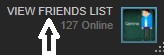
- Tap the drop-down arrow next to your name, then hit offline.
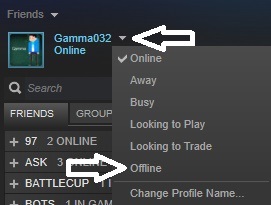
Do the same and press ‘online’ when you want to come back on.
Whilst in Steam community offline mode, you:
- Will not receive incoming messages instantly; they will be put into a Steam notification to be viewed later.
- Will appear offline in other people’s friends lists and on your profile.
- Can still access online and multiplayer Steam games.
- Cannot send messages.
When you go back online, you:
- Will display a notification that you are now online/ingame to your friends unless you’ve disabled them.
- Will be able to read all missed messages from the ‘unread messages’ notification on the Steam client.
Appearing offline to individual users
If you only want to appear offline to certain people, you can use Steam’s block system to prevent them from seeing your online status without removing them from your friends list. To do this:
- Go offline, as outlined above.
- From your friends list, right click the user you don’t want to be able to see you online then press ‘block all communication’.
- Go offline on Steam then come back online again, as outlined above. The user will still see you as online until you do this.