On occasion, Steam will encounter an issue where the games shared to your computer are removed and the authorisation settings you made are reset.
In order to reverse this, we simply need to re-authorise the computer.
Re-authorise your computer
- Have the person who shared the games with you log into their account on your computer (physically, or by securely having them send their login details).
- Once logged in, have them navigate to the settings menu from Steam -> Settings. Click the family tab and re-tick the ‘Authorise Library Sharing on this computer’.
- Also ensure that your account is ticked under the ‘share’ column in the table below.
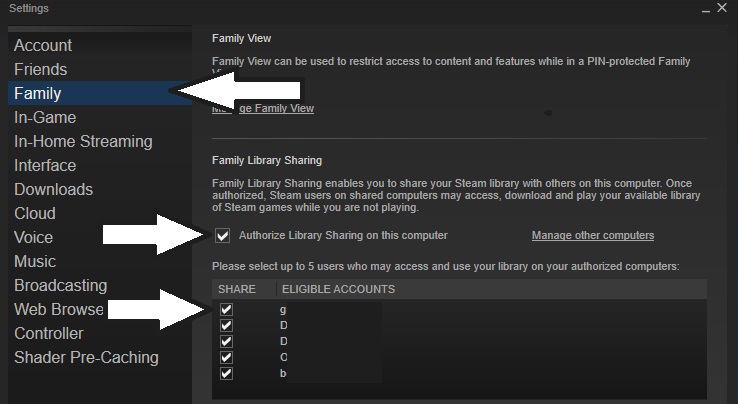
Once complete, you should be able to log back in to your own account and access the games that they own.
If You Have Some of Their Games: Launch a Game
If you have a portion of the user’s games available, then you can just try launching one of their games.
You are often prompted to request access again by a dialog. Request access, then Steam will query its records again and you will be given the remaining games without intervention from the other user.
Further Information
If only some appear, remember that games that you own will appear under your own library, and will be removed from the shared one.
This issue has plagued Steam users since the initial release of family sharing, but the root cause of authorisation turning itself off is not yet clear. For now, users will need to handle the occasional inconvenience of switching accounts to reset the sharing.