If you have multiple drives on your computer, you may wish to download steam games to a different drive. This will mean that you have multiple Steam library locations on your computer. Moreover, you will benefit if you have a faster drive ready to use, such as an SSD.
This guide will cover how to create a new location for your games and then download them. However, you may also wish to transfer existing Steam games to the new drive.
Video Guide
How to move the Steam games
Step 1: Creating the new location
You will need to select an appropriate location for your Steam games to go. In order to do this on Windows, follow these steps:
- Open Windows explorer.
- Press ‘This PC’ from the sidebar.
- Open the drive you wish to add games to.
- Right click, hover over ‘new’ and create a new folder with any name you wish.

Step 2: Create the new library
In this step we will add the folder to the Steam library folder list.
- Open the Steam client.
- In the very top-right, press ‘Steam’ and navigate to settings -> downloads.
- Under ‘Content Libraries’ press the ‘Steam Library Folders’ button.
- From this window, your current library folders will be displayed. Press the “Add Library Folder” button in the bottom-left.
- Navigate to the new folder. Click on it and press “Select’ – don’t open the folder!
- A new location should appear.
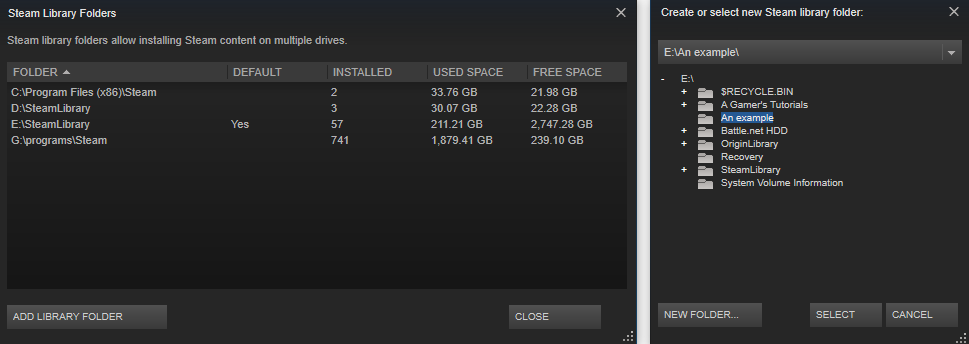
Step 3: Download your games to the library
- Find the game you wish to download.
- Press the ‘Install’ button.
- Using the drop-down at the bottom, select the new location.
- Press next and install the game. All of the files needed for the folder will be added automatically.
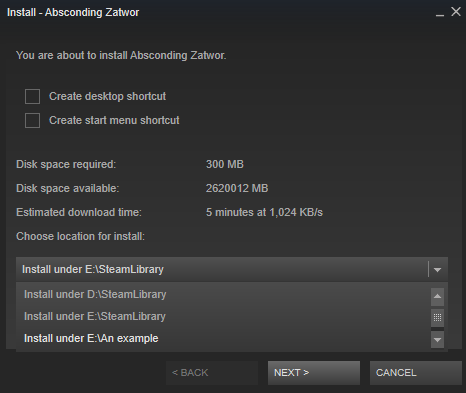
The game should now be downloading to the new location. You can repeat step 3 for any other games you want to download there.