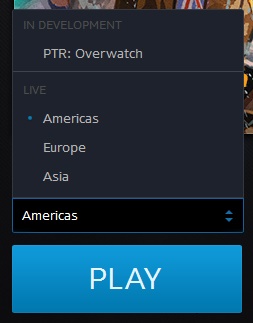Blizzard uses a unique region-based system in order to manage their players. There are two main methods to change your battle.net region, depending on whether you want to do it to your client session or game.
Choosing your region
Blizzard has assigned most areas into specific regions. This list is shown below. However, these are only the recommended settings and you are able to change it.
| Region | Areas |
|---|---|
| Americas | North, Latin and South America; Southeast Asia; Australia; and New Zealand |
| Europe | EU (including Britain), Eastern Europe, Russia, Africa and the Middle East |
| Asia | South Korea, Taiwan, Hong Kong and Macau |
Consequences of changing regions
If you do choose to change your region, you face losing any game progress and in-game items you have unlocked (apart from in Overwatch). In addition, according to Blizzard, “game keys, upgrades, in-game items, game progress and (your) friends list” may be lost, as they are specific to the region you choose.
Changing the region of your battle.net session
You can change the region that you are using in t he client. Notably, this will we mean that you can access friends from that region you switch to.
- Log out from battle.net with the battle.net drop down in the top-left. A login screen will appear.
- In the top-left of this screen, click the small blue globe icon. This opens a drop-down.
- You can select any of the options listed to change your battle.net region.
- Log back in and your region will have changed.
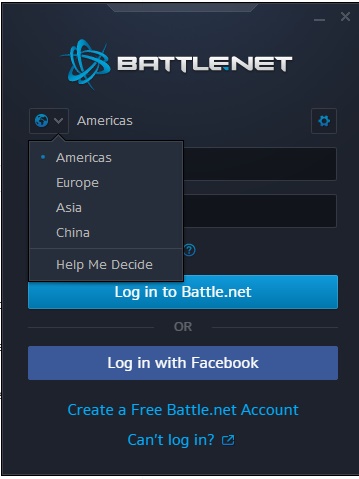
Change your battle.net region for a particular game
- In the game window on the Battle.net client, a drop-down should be present above the ‘Play’ button.
- From this drop down, select your region.